UJS Manager for Opera Unite (Opera 10.10 Browser) installs UserScripts as Extensions
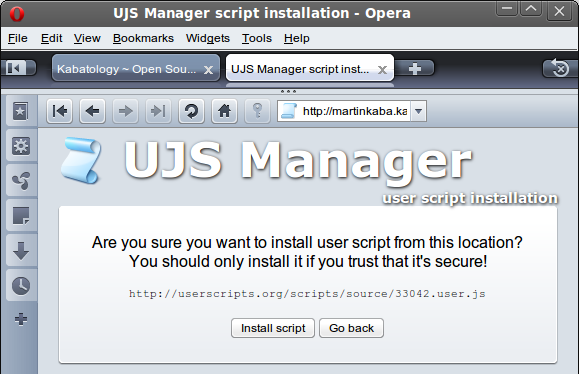
For Windows, Mac and Linux: In Adapting Greasemonkey UserScripts for Opera 10 Browser I showed you how to manually install User Scripts in the Opera Browser. You had to create a local folder for your user scripts, then direct Opera to fetch your scripts in it; once a UserScripts is placed in that folder, it is automatically enabled and working, that means the only way to disable a userscript in that folder was to delete it. Installing and managing userscripts was so manual in Opera browser, unlike in Firefox and Chrome/Chromium where you can enable/disable Greasemonkey and its scripts with just a click or two.
With Opera Unite’s (UJS) User Script Manager the Opera Browser is on a par with Firefox and Google Chrome /Chromium – at least when it comes to handling user scripts. UJS Manager for Opera Unite installs User Scripts as extensions, the Chrome-like way.
How to Install the UJS Manager.
First you need to install Opera 10.10 that comes with Opera Unite and higher versions, once the installation is over, you’ll be asked if you want to launch Opera Unite. If you already have Opera Unite then fire it up by hitting the Opera Unite sign at the left corner of your browser, and log-in into your Opera account, if you have one. If you don’t have one click on the “I don’t have an account yet” button and follow the self-explanatory form.
When you’re successfully logged in, after choosing an Opera Unite name for your computer, navigate to the UJS Manager page, and click on ‘Install Application’. UJS Manager is now installed.
How does UJS Manager work.
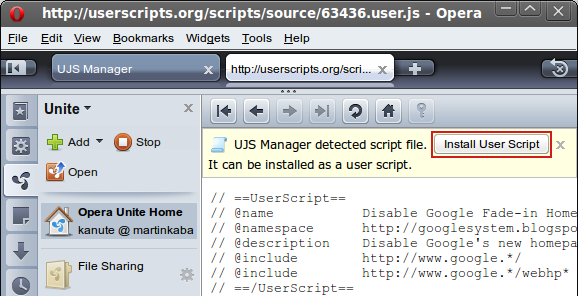
With your Opera browser navigate to UserScripts.org and try to install a script. When you click on ‘Install’ you’ll get this notice “UJS Manager detected script file. It can be installed as a user script.” (see screenshot above). Click on the ‘Install User Script’ button. Now you’ll be asked “Are you sure you want to install user script from this location? You should only install it if you trust that it’s secure!“. Hit ‘Install script’ to install or ‘Go back’ to annul. (see the very first screenshot above – in this post)
What happens to your installed-scripts? Where do they do to?
Your installed scripts a dropped and archived in a folder of your choice, but make sure you set-up one. If you don’t, when you click on ‘Install’ to install a script on userscript.org you won’t get the ‘Install User Script’ button. If you read “Adapting Greasemonkey UserScripts for Opera 10 Browser” then you know what to do. If youdidn’t here is what to do;
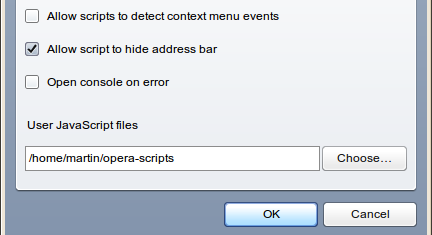
Use Crtl+F12 to open Opera’s ‘Preferences’ window, move to the ‘Advanced’ tab -> Content, and hit the ‘JavaScript Options’ button. In the new dialog box, under ‘User JavaScript folder’ drop the path to your local user scripts folder and hit ‘Ok’ to close the dialog.
– Make sure you also place in your userscript folder the Emulate GM functions adapter script, without which your user scripts won’t work with Opera.
Managing your User Scripts in Opera browser now made easy
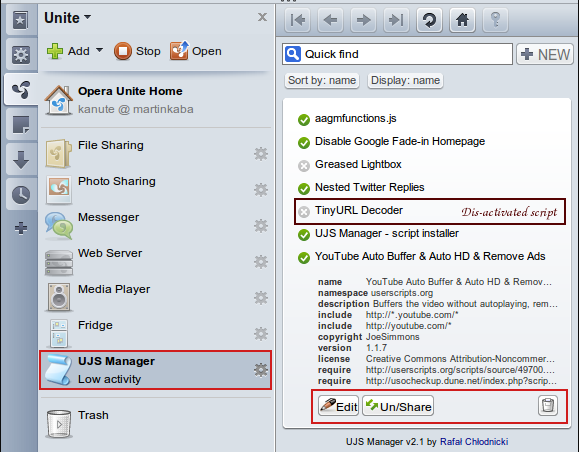
Now you’ve configured UJS Manager to work. Its time to start managing your scripts. To dis-activate a user script just click on the ‘green tick’ button and turn it into a ‘white x’. Dis-activated scripts are not deleted for the scripts folder. Click on ‘Edit’ to modify the script and hit ‘Un/Share’ to share your scripts with your friends. It makes use of Opera Unite’s ability to share, connect and collaborate directly between computers across the Web.



